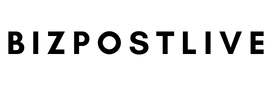Every year, more and more new features are added to smartphones that users often don’t even realize they have. Here are some of them so you can make the most of your iPhone.
Collaborative Listening
There are times when you’re watching or listening to something on your iPhone and want to share it with a friend sitting next to you, but it’s inconvenient to output the sound into the speakers. Relatively recently, Apple solved this problem: now you can listen to music from two pairs of headphones at once. The function works with AirPods or Beats. To enable it, lower the notification curtain, click on the AirPlay icon and select “share audio” under the desired headphones. After that, your friend will need to confirm the connection on their iPhone — and it’s done! Interestingly, you can set different volume levels on your and other people’s headphones.
One-handed Keyboard
If you own the latest iPhone 15, typing a message with one hand is probably uncomfortable. For oversized smartphones, there’s a useful feature that reduces the keyboard on the screen. Hold your finger on the “globe” icon and then swipe left or right, after which the entire keyboard will shrink in size and shift sideways. Try it out soon to see how much it will save your nerves and help you avoid ridiculous typos!
Adding Another Face for Face ID
Apple developers implemented this feature specifically for those who sometimes change their appearance. Let’s say you’re an opera singer and you use bright makeup and a wig. Face ID might get confused and not recognize you. But we give you a hint and advise you to use this feature for other interests: you can add an “extra face” for someone close to you. To do this, you need to go to Settings — Face ID, then enter your passcode and select “Alternate appearance.”
Voicing Articles in Safari
Did you know that Safari can read you an open article with Siri’s voice? It’s pretty easy to do. We open the desired page, click on the address bar, then on the “Aa” icon and select “Listen to page”. Then the smartphone can be turned off, and the playback can be paused like a normal audio track. This feature is great if you need to read news and predictions at 22Bet and place your bet at the same time.
Sharing Your WiFi Password
When your friends come over and ask you to “give away” your Wi-Fi, you often rack your brains trying to remember it. Looking for notes is also long and tedious. And sometimes any conspirator would envy the complexity of the password: while you enter it manually, you’ll change your mind about connecting. It turns out that there is a simple way to share a password. The second user just has to be in your contacts and have an iPhone. Then select the desired network on your iPhone, attach it to any unlocked iPhone, Mac, or iPad that already has the password, and Apple’s magic will do everything for you.
“Favorites” and “Don’t Disturb” Mode
In the settings of the iPhone, you can enable the option so that favorite contacts can reach you even when the “do not disturb” mode is turned on. This is a well-known trick that many people know. But did you know that the exception applies not only to regular calls, but also to messengers? If someone is in your favorites, they will be able to call you even if you have “Don’t disturb” mode enabled.
Spacebar Cursor Control
If you’re writing a big post, you know how hard it can be to go back to the right piece to edit it. There are two quick tricks to help you edit your text. The first is to hold your finger on the text and a large magnifying glass appears, allowing you to quickly jump to the piece you want to edit. The second is to press the spacebar, and our keyboard becomes a kind of touchpad, with which you can also go to any part of the text.
Straightening Documents
What to do if you need to print some document, but you do not have a scanner at hand? Use your iPhone. To do this, open the “Notes” app, create a new one, click on the camera icon, press “scan document” and take a picture. After that, we select our document with a rectangle, and then the system will automatically straighten it and remove distortions.
Document Signing
Well, we have photographed the document, but what to do if we need to sign it? The iPhone can do that too. But first, you need to create this signature: make a new note, click on the marker icon, then on the plus sign, select “signature” and create a new one. If you have an iPad, you can do it there.